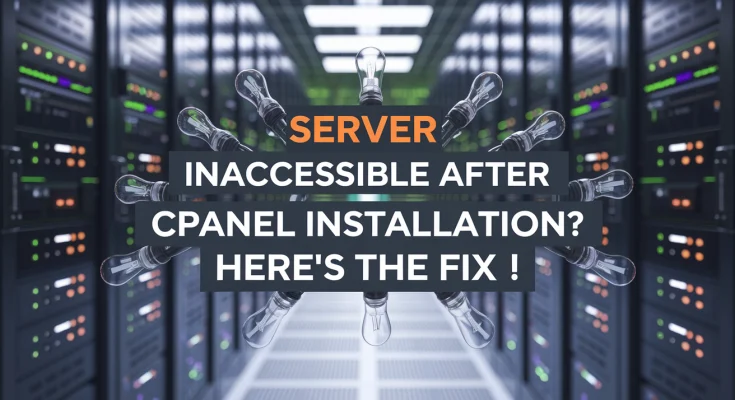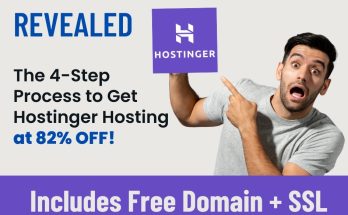🚨 Issue: Server Becomes Inaccessible After Rebooting Post-cPanel Installation
You just installed cPanel on AlmaLinux, CloudLinux, or Rocky 8, and everything seemed fine. But after a server reboot, it becomes completely inaccessible. No SSH, no WHM access—nothing.
Sounds familiar? Don’t worry. This is a known issue caused by NetworkManager being disabled when cPanel is installed. Let’s break it down and fix your server ASAP.
🔍 Why Does This Happen?
When cPanel is installed on AlmaLinux, CloudLinux, or Rocky 8, it disables the NetworkManager service and replaces it with the Network service. This change can cause issues, especially if you’ve customized your network settings.
👉 If the Network service fails to start on boot, your server loses its network connection, making it inaccessible.
✅ The solution? Re-enable NetworkManager before rebooting your server!
🛠️ Step-by-Step Fix for Inaccessible Server Post-cPanel Installation
Follow these steps before rebooting your server to avoid this issue. If your server is already down, you will need to access it via KVM Console or Rescue Mode provided by your hosting provider.
1️⃣ Access the Server’s Command Line as Root
Log in to your server via SSH or use the “Terminal” in WHM (if still accessible).
bashCopyssh root@your-server-ip
2️⃣ Disable the Network Service
Since cPanel replaces NetworkManager with the Network service, we must disable Network to prevent conflicts.
bashCopy/usr/bin/systemctl disable network
✅ This prevents the Network service from starting on reboot.
3️⃣ Enable the NetworkManager Service
To restore normal networking, we must enable NetworkManager again.
bashCopy/usr/bin/systemctl enable NetworkManager
✅ This ensures NetworkManager starts automatically after reboot.
4️⃣ Restart Network Services
Now, we need to stop the broken network service and start the correct one.
bashCopy/usr/bin/systemctl stop network
/usr/bin/systemctl start NetworkManager
✅ Your network connection should now be restored. If you were facing connectivity issues, try pinging a website to confirm:
bashCopyping google.com
If the ping works, your server’s internet connectivity is back! 🎉
5️⃣ Reboot the Server Safely
Finally, reboot the server to apply changes.
bashCopyshutdown -r now
✅ Your server should come back online without any network issues! 🚀
📌 When Should You Follow This Fix?
| Scenario | Action Required? |
|---|---|
| Installing cPanel on AlmaLinux, CloudLinux, or Rocky 8 | ✅ Must apply this fix before rebooting |
| Server already inaccessible after reboot | ✅ Use KVM Console or Rescue Mode to apply the fix |
| Using a stock OS image (no network customizations) | ❌ No fix needed |
| Using custom network configurations | ✅ Apply this fix to avoid issues |
📢 Final Thoughts: Preventing Future Network Issues
If you’re setting up a new server with cPanel, always check networking settings before rebooting.
✅ Re-enable NetworkManager after cPanel installation.
✅ Avoid unnecessary network customizations unless required.
✅ Use KVM Console or Rescue Mode if you’re locked out.
💡 Follow these steps, and you’ll never face an inaccessible server again!